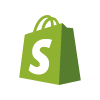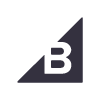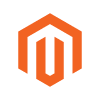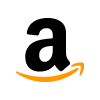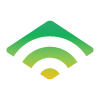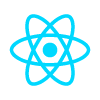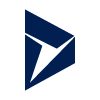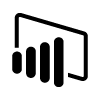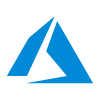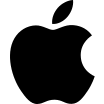BigCommerce considered as the most popular eCommerce platform. Anyone can open a BigCommerce store and set up without any coding or developer help. BigCommerce platform delivers professional-looking eCommerce solution to many businesses. To grow the BigCommerce store business, It depends upon the traffic.
In this post, we are sharing the tips to set your BigCommerce store as a highly ranked website. Let’s start with the BigCommerce platform itself to see how good it is for SEO.
BigCommerce platform check for SEO?
- Stencil framework: BigCommerce Stencil framework is one of the best things that make it SEO friendly.
- Mobile Site: Stencil framework themes are mobile-first and mobile-optimized store themes. BigCommerce support AMP (Accelerated Mobile Pages) format for the website. AMP is a Google supported format that helps webpage to load quickly on mobile devices.
- Site Speed: BigCommerce stored and optimized all images with Akamai Image Manager, that helps your site load faster.
- SSL: Free SSL included with each BigCommerce plan.
- URL Support: BigCommerce provides support to generate a clean, highly optimized URL.
- On-Page SEO: BigCommerce provides easy to update metadata and page titles for webpages.
However, you are still required to work and ensure that your BigCommerce store performs well for Search Engine Optimization.
Now, Let’s check the key elements that help for BigCommerce SEO.
- Use SSL for BigCommerce Store
 All Search engines give preference to https:// (secured with SSL) websites over http:// (nonsecure) websites in search results. In addition to it, web browsers also dislike nonsecure websites by displaying a warning message when people are visiting them. SSL website helps to win customer’s trust over the nonsecured website.BigCommerce provides you site encryption with SSL –
All Search engines give preference to https:// (secured with SSL) websites over http:// (nonsecure) websites in search results. In addition to it, web browsers also dislike nonsecure websites by displaying a warning message when people are visiting them. SSL website helps to win customer’s trust over the nonsecured website.BigCommerce provides you site encryption with SSL –
- Free SSL Certificate (Encryption Everywhere)
- BigCommerce SSL Certificates
- Installing a Third-Party SSL Certificate
- Set your BigCommerce store in Google Webmaster and Bing Webmaster Tools
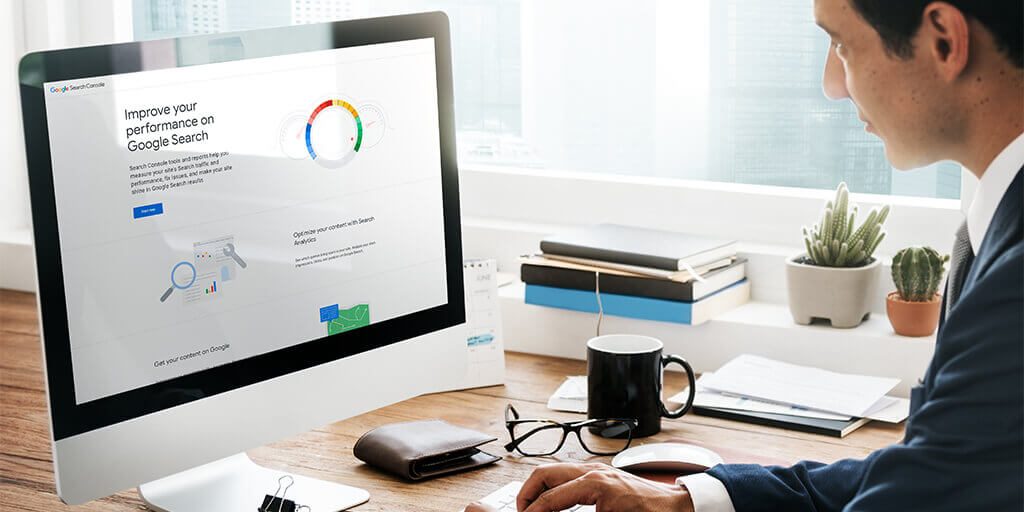 Configure website with Google Webmaster (Google Search Console) and Bing Webmaster tools. Just by setting up both tools you’re telling to Google and Bing about your site existence and allow them to crawl your website. You need to take care that you configured the correct version https or Http with both the tools.Now, the next step is to submit your sitemap to both tools, that helps Google search console and Bing Webmaster to index your website and show you if they find any error. BigCommerce generates your website’s sitemap automatically, and the URL should like – www.YOURDOMAIN.com/xmlsitemap.php. Google webmaster update you if ever your website affected by malware.
Configure website with Google Webmaster (Google Search Console) and Bing Webmaster tools. Just by setting up both tools you’re telling to Google and Bing about your site existence and allow them to crawl your website. You need to take care that you configured the correct version https or Http with both the tools.Now, the next step is to submit your sitemap to both tools, that helps Google search console and Bing Webmaster to index your website and show you if they find any error. BigCommerce generates your website’s sitemap automatically, and the URL should like – www.YOURDOMAIN.com/xmlsitemap.php. Google webmaster update you if ever your website affected by malware. - Your BigCommerce website load time
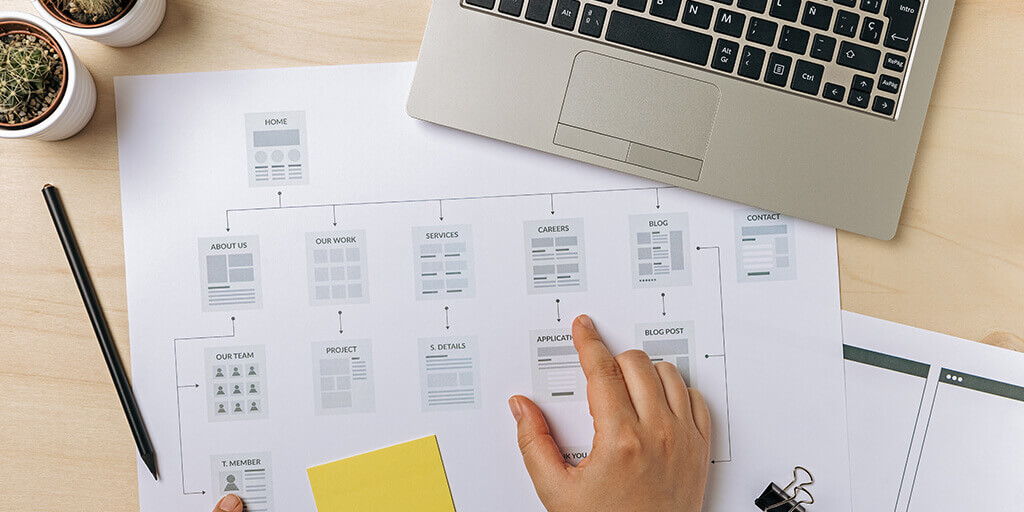 Search engines give preference quick loading website over the slow loading websites. BigCommerce Stencil framework and Akamai Image manager helps your website to load in a quick time. Still, you need to take care of below things to load your website faster.
Search engines give preference quick loading website over the slow loading websites. BigCommerce Stencil framework and Akamai Image manager helps your website to load in a quick time. Still, you need to take care of below things to load your website faster.
- Avoid or minimize the use of external third-party scripts
- Try to avoid custom code for BigCommerce store
- Try to avoid the use of large size fonts
- Enable AMP (Accelerated Mobile Pages) for your BigCommerce store
- Optimize page-title metadata for the entire website
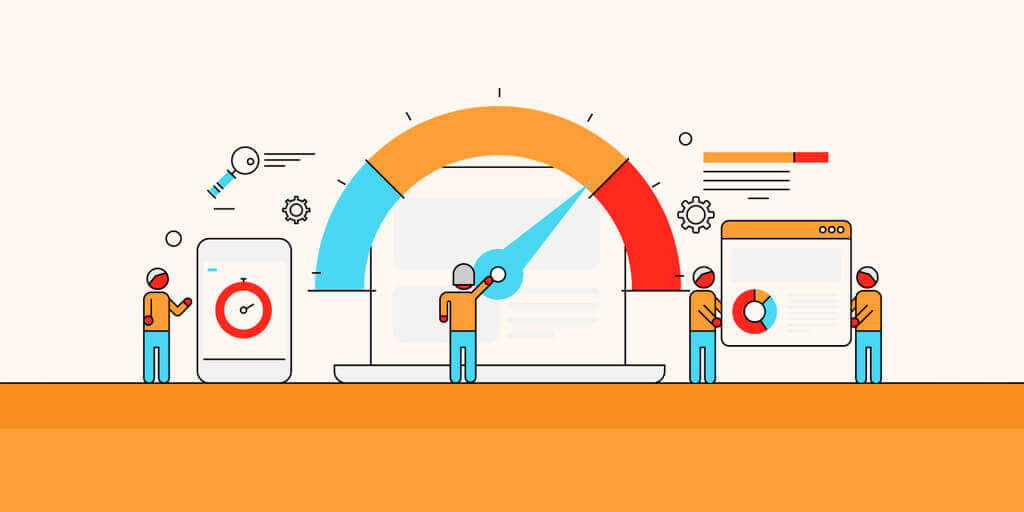 BigCommerce provides fields to set and manage page-title and metadata for each page. Search engines give particular importance to the page-title and display it in search results.BigCommerce provides three different types of pages, and the process is slightly different from managing page titles and metadata values. Pages are – static page, product page & blog post page.
BigCommerce provides fields to set and manage page-title and metadata for each page. Search engines give particular importance to the page-title and display it in search results.BigCommerce provides three different types of pages, and the process is slightly different from managing page titles and metadata values. Pages are – static page, product page & blog post page.
- Static page – Metadata and Page-title About us, Contact us, etc. consider as static pages, they are not frequently changed and does not generate any revenue for your website. But they are critical pages as they show information about your business. To update page-title, move on the desired page – move on the dashboard, and follow – Store Front > Web Pages. You will see all static pages listing, locate on the desired page and scroll down till “Advanced Options”, there you’ll discover page-title, meta keywords, and meta description fields.
- Product page – Metadata and Page-title Move on the product page from the Dashboard by following Products > View. Locate on the desired page and click on “Other Details” tab. Scroll down the page untill you see “Search Engine Optimization” section.
- Blog posts – Meta description and Page-title Locate on the Blog post via Storefront > Blog. Click on the desired blog post – update Title and meta description fields as per required.
- Set Head Tags
 There are six head tags that you can set in your webpage. Setting up the head tags, give a clear view of the page to the visitor and search engines by indicating them the importance and hierarchy of the web content. It is straightforward to add head tags to your content in BigCommerce – Edit a page. Select the text for which you want to set head tag and click on formatting dropdown, select the desired head tag from the list.Usually, you can find the head tags like
There are six head tags that you can set in your webpage. Setting up the head tags, give a clear view of the page to the visitor and search engines by indicating them the importance and hierarchy of the web content. It is straightforward to add head tags to your content in BigCommerce – Edit a page. Select the text for which you want to set head tag and click on formatting dropdown, select the desired head tag from the list.Usually, you can find the head tags like
,
, ...
.
- Image Optimization
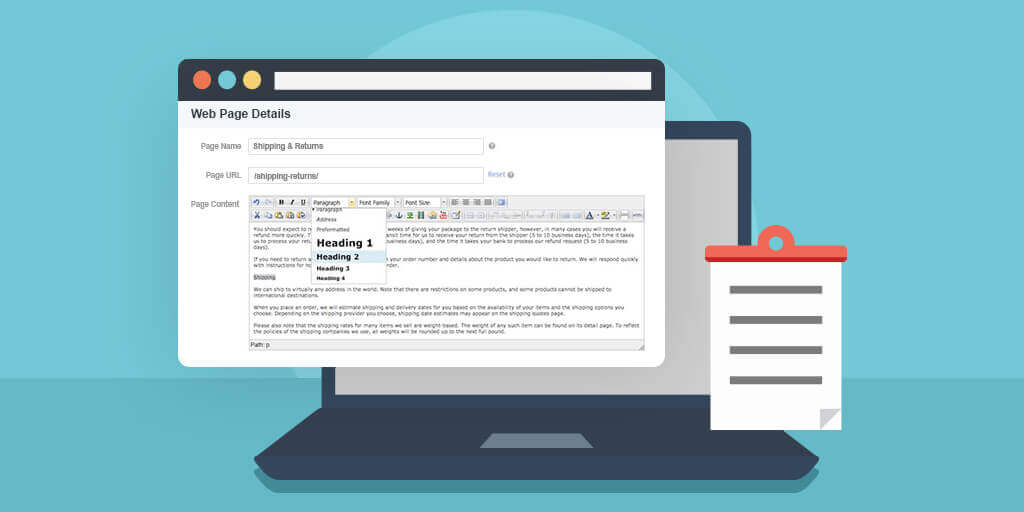 BigCommerce uses Akamai image manager for image optimization. Still, there are few jobs that you have to do for image optimization.
BigCommerce uses Akamai image manager for image optimization. Still, there are few jobs that you have to do for image optimization.
- Image Filename It is possible that the name what you set for the product image; it may not be a good or optimized name. BigCommerce allows you that you can change your uploaded image name. It is recommended that you use your targeted keyword or product name in the respective image name to optimize well. It helps if you set “-“ between two words of the image name, i.e., iPhone-case-cover.jpg, not the iphonecasecover.jpg.If you want to change page or blog post image – You can easily rename the image with the help of Image Manager. You can access Image Manager via Dashboard > Storefront; you can see all images here. Locate on the desired image and rename the image.The important images are product image – if you want to rename the product images, you need to delete and upload the product image again with the focus keyword in a file name.
- Set Alt Tag for Image Product image: To add alt text to the product image – first, you have to locate on the product page and click on “Image & Videos” tab, you can find the “Description” field next to the image, set Alt tag there.Blog image: Go to Storefront > Blog and click on the relevant blog post. Locate on the image where you want to add the alt text – at center you can see and “Edit” button, once you click, it opens a dialogue box where you can set alt tag.Static Page images: Locate on the page from Dashboard via StoreFront > Web Pages. Right-click on the image for which you want to set Alt tag (do not select anything when you do right-click), now do left-click, you will find a border around the image. Further, click on the picture icon in the menu bar that allows you to set an alt tag for the image.
- Clean URL
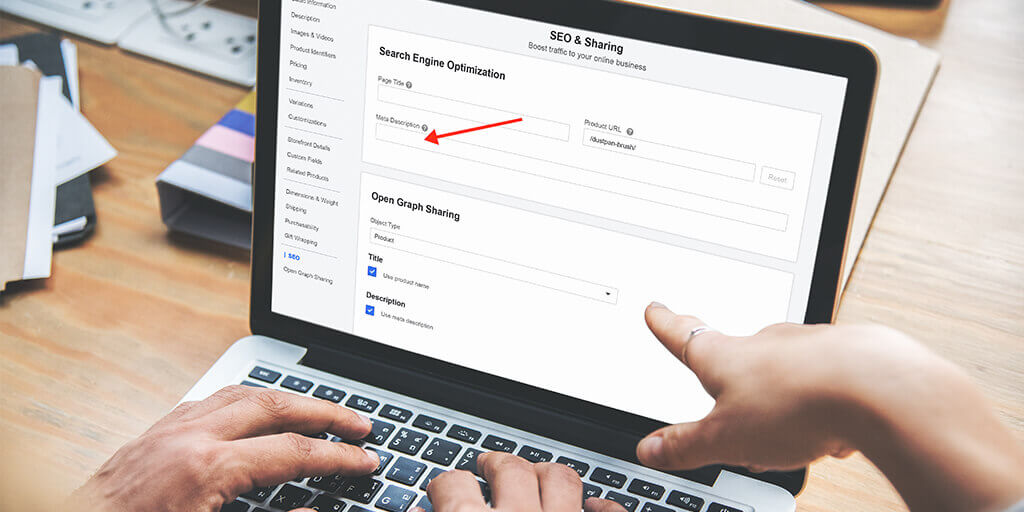 BigCommerce helps you to set a clean, highly optimized URL. Bigcommerce does not add any prefixes to the URL and allow you to generate a clean URL that can optimize well for the SEO.
BigCommerce helps you to set a clean, highly optimized URL. Bigcommerce does not add any prefixes to the URL and allow you to generate a clean URL that can optimize well for the SEO. - Rich Snippets (Structured Data)
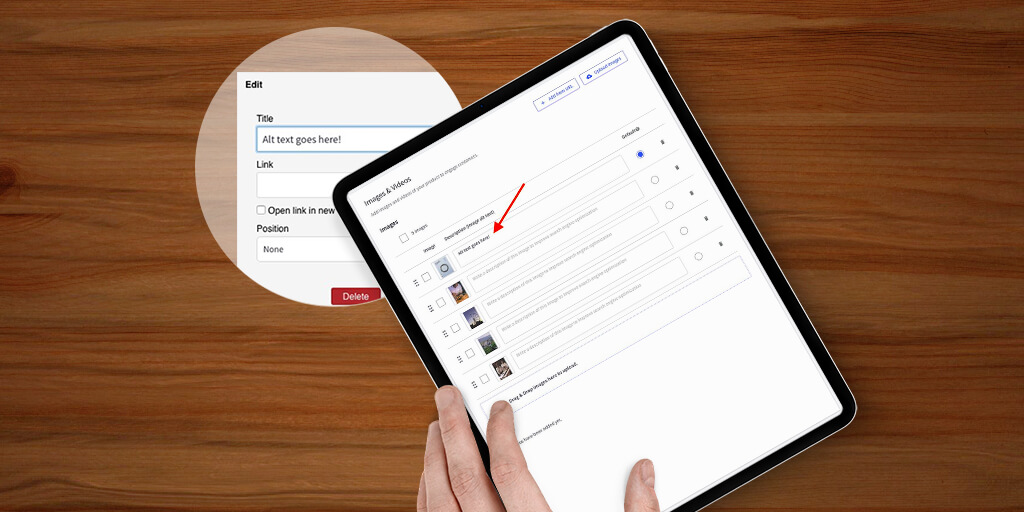 Rich snippets (structured data) can be added to your content to improve visibility of your webpage. Search engines read the rich snippets and understand the page. Rich snippets code set the visual snippets for the content of the page, i.e., Rating, Author, Price, Image, Name, and many more. Rich snippets are a ‘schema markup’ – HTML code featuring tags defined by schema.org. BigCommerce generates Rich Snippets for products automatically, based on what information you have provided. So, you have to fill product details carefully and must verify that you have filled all the necessary fields, so based on it BigCommerce will generate Rich Snippets correctly. You can set Rich Snippets for home page and businesses by following schema.org guideline.
Rich snippets (structured data) can be added to your content to improve visibility of your webpage. Search engines read the rich snippets and understand the page. Rich snippets code set the visual snippets for the content of the page, i.e., Rating, Author, Price, Image, Name, and many more. Rich snippets are a ‘schema markup’ – HTML code featuring tags defined by schema.org. BigCommerce generates Rich Snippets for products automatically, based on what information you have provided. So, you have to fill product details carefully and must verify that you have filled all the necessary fields, so based on it BigCommerce will generate Rich Snippets correctly. You can set Rich Snippets for home page and businesses by following schema.org guideline.